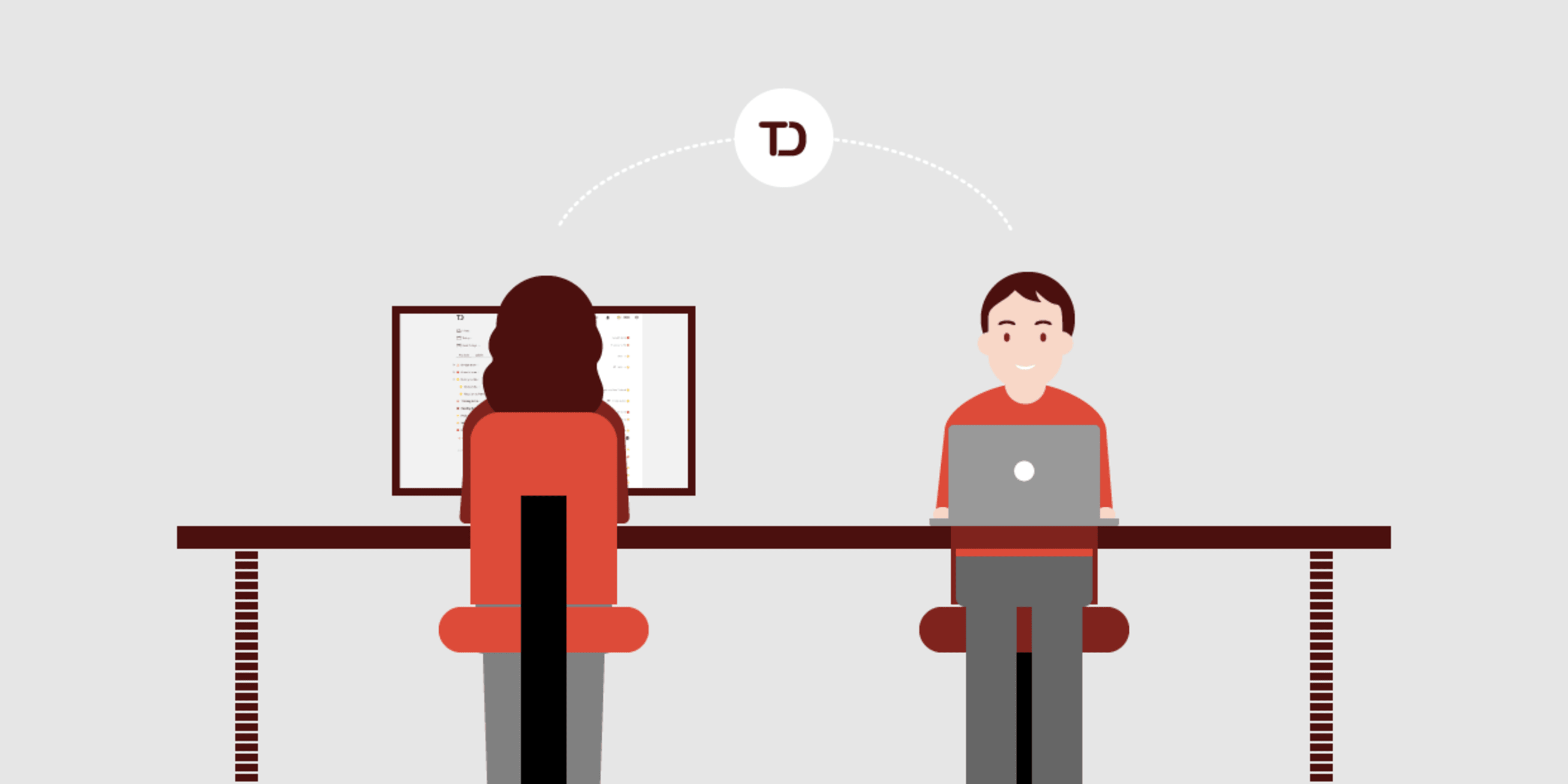One of the best things about Todoist is that it doesn’t just act as a personal task management solution. Todoist allows collaboration with others. But before jumping in to work with others, you need a strategy so Todoist can help your team get more of the right things done.
There are several ways you can leverage Todoist to better collaborate with others - even if some of them aren’t using Todoist. Here are some of the tactics you can employ to help get more of Todoist and team-based tasks.
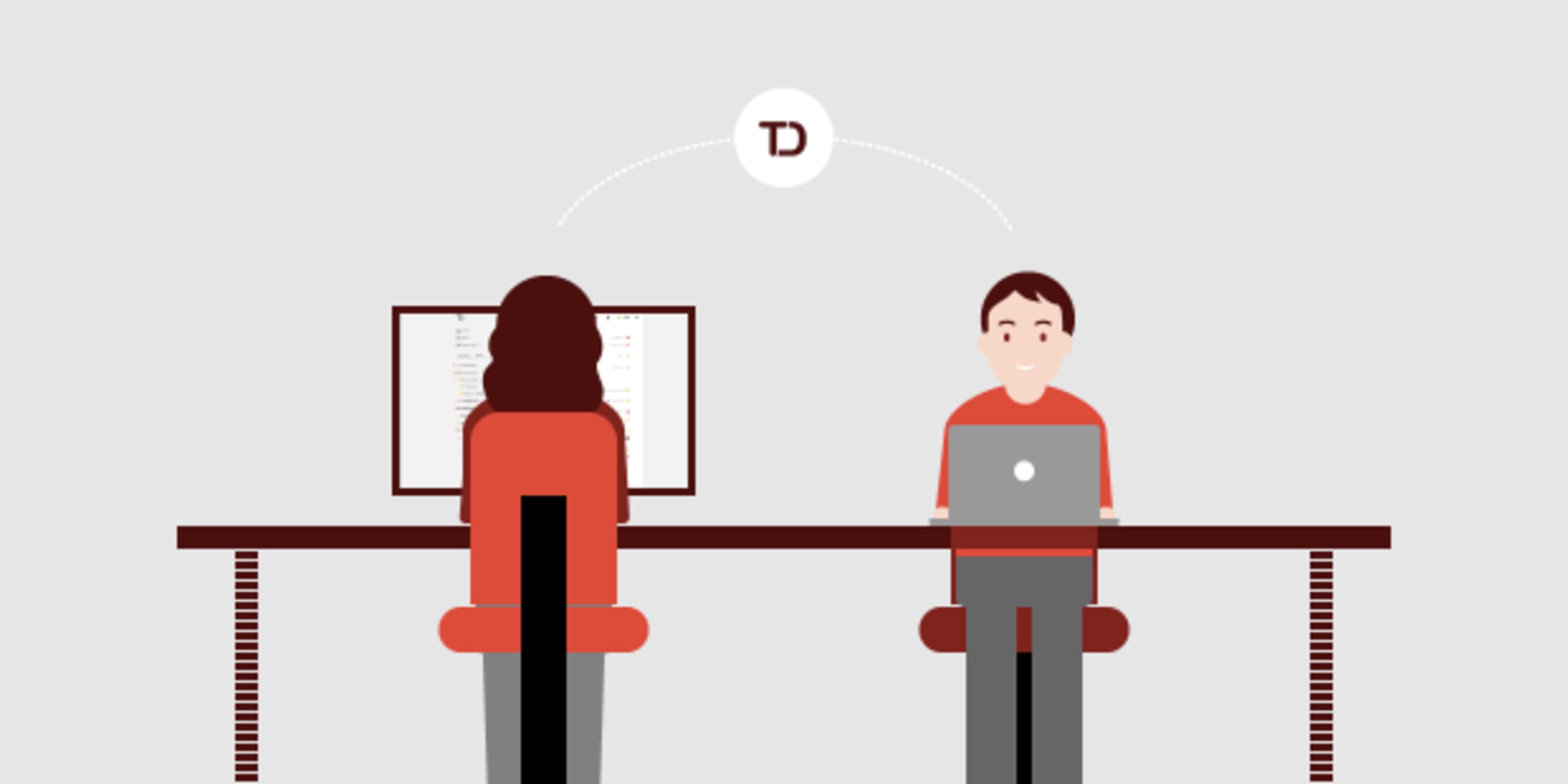
Team Member Labels
Labels are often categorized as contexts by those who follow David Allen’s Getting Things Done methodology (GTD for short). Ardent followers of GTD have been using people as contexts for years, and you can do the same in Todoist by giving collaborator labels as well.
When you assign labels to teammates, you can leverage them as follows:
- Tasks you’re waiting on: If a team member has a role to play in a task, you can simply tag the task with their label and you can track it far easier across multiple projects. For example, if you work with Beth and she has tasks you need to follow up on in the Office Renovation project, the Jenkins Account project, and the Fiscal Accounting project, then by applying her as a label you can view all the tasks across all the projects rather than try to sort them out on a project by project basis. This can come in handy for regular meetings you have with Beth as you can ask her how things are coming along with all of her tasks across every project she is working on.
- Tasks you may want to assign to teammates: If you have projects that you aren’t sharing with others, then using the label for a teammate on tasks you are considering getting them to work on can be advantageous. Let’s say you have a project called The Hadron Collider Project and you’re thinking that there are tasks in there that Beth could handle but you aren’t quite ready to assign them to her yet. You can simply tag the tasks with her name as a label and when you are ready to assign them then you can either share the project as a whole (if you don’t mind her seeing everything in the project) or move those tasks into a shared project you already have with her (perhaps “Projects with Beth” or “Assigned to Beth”).
- Tasks for people who aren’t using Todoist: If some of the people you’re working with aren’t (or won’t) use Todoist, then using them as labels is a great way to ensure nothing you’ve assigned to them or are assigned to you by them falls through the cracks. Before I managed to get my wife using Todoist, I used her name as a label all the time for tasks…albeit almost all of them were assigned to me by her.
Shared Projects
If you work with an assistant or know of other colleagues who are using Todoist, then shared projects can be very helpful. Simply share the project with them by using the email they either used to sign up for Todoist or any email they have if you’re not sure if they are a Todoist user and then you’re off to the races. Keep in mind that once you share a project and the shared users accept, they’ll see everything in the project, so don’t have things they don’t need to see (or you don’t want them to see) in there. This is worth considering if you are in charge of an operation and have sensitive information in Todoist that other co-workers shouldn’t see.
I’ve shared several projects with my virtual assistant, but I also have a project called “VA Inbox” that I haven’t shared with her. When I have a task that I want to possibly share with her, I’ll email the task to that project’s email address and then review the project at my leisure. Then I’ll move tasks to the shared projects when I’m ready to do so. This workflow allows me to assign what’s needed and keep unassigned tasks where only I can see them.
Todoist for Business
If you are using Todoist for Teams, all of your team members can see everything in that Team Inbox and either deal with them from there or move them into their own unshared projects for their own completion. In our Team Inbox (shared between my wife and I) we don’t move anything to our own projects because we want to see what we’re doing with those tasks. We’re able to operate this way because we are a small team. Larger teams may want to leave tasks in the Team Inbox only until the task is claimed by a team member so that the Team Inbox doesn’t get overwhelming. But that means you’ll have to trust that every team member is operating on he level with Todoist – which can be disconcerting for some.
If you are in charge of the team - or a particular project – that relies on using Todoist for Business I recommend you email tasks to the Team Inbox and to your personal inbox so that you can track them better. This keeps the Team Inbox under control and also allows you to track tasks that go in there in your own Todoist setup. You can also link tasks from the Team Inbox into an external program such as Evernote for staff reviews or something similar if you wish.
Lastly, establish a Team Task Management Charter for your team regardless of what version of Todoist you are using. In this charter you can outline best practices for your team, shine a spotlight on required labels to be used by team members, and even offer up queries for filters they should set up in their Todoist account. Todoist does a great job of putting teammates on the same page, but the human component of doing so can’t be understated. A Team Task Management Charter can go a long way to ensuring accountability and results , which will lead to short and long term success for the whole team.
Now that’s teamwork.
Are you looking for ways to make teamwork calmer, more organized, and more productive? Learn about Twist by the makers of Todoist.